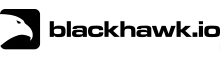Transcript
Welcome to Blackhawk.
In this tutorial, you’ll learn how to use the map.
The map is accessible as the first tab in the main menu.
On the right, we have the interactive map showing asset locations and status.
You can zoom in and out of the map using the scroll wheel of your mouse.
Click and drag to move around.
To modify the map, click the layers icon.
Switch to satellite view or terrain view or toggle traffic conditions or public transport.
You can also see traffic incidents if there are any.
On the left, we have a list of assets.
Click on one to zoom into its location and view details.
Click history to see trip or location history for this asset.
Gray markers are individual stop points.
Colored markers show multiple stops at a location.
In the sidebar, click the trip icon to view the route.
Green lines show travels within road speed limits.
Red lines indicate speeding.
Brown lines indicate off road travel.
Click on the route to view all data points collected during the trip.
In the history route viewer, you can scroll through the route by clicking the arrow buttons.
When you’ve finished viewing an asset, click the clear button in the side menu to deselect it and return to the overview.
That was a look at some of the main features in the Blackhawk map.
For more detail, refer to the Blackhawk user guide.